Word documents can contain various media, including images. When you want to retrieve the images from a Word document, the manual solution can quickly become tedious, especially when dealing with numerous images!
In this article, we will explore how to easily and quickly extract images from a Word document
The procedure to extract images
A .docx file is, in fact, a simple ZIP file! It contains several XML files describing the structure and content of the Word document, including the images you want to retrieve.
Step 1: Rename the extension to .Zip
Change the file extension of the document to .zip instead of .docx. You can perform this step directly in the Windows File Explorer.

Step 2: Unzip
Next, you just need to unzip the ZIP archive. To do this, right-click on the file, then click on 'Extract All…' (I'm sorry, the image is in French...):
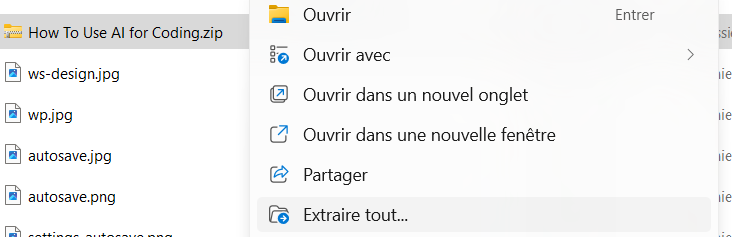
Step 3: Retrieve the images
Navigate to the subfolder 'word > media' to retrieve the images!
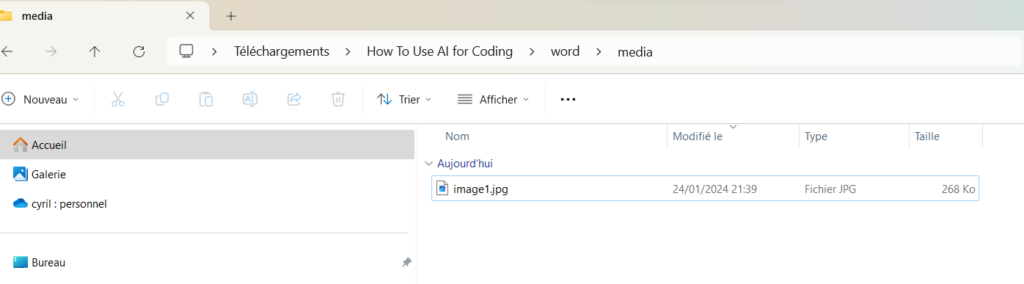
There you go, hoping that this article will be helpful to you.

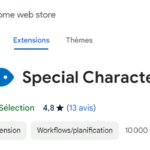
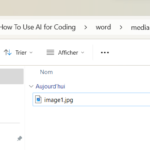

Leave a Reply